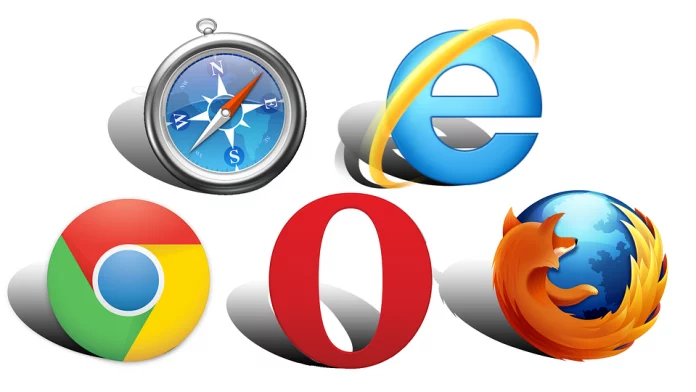Autofill entries have been one of the many annoying things for a long time. We can also consider it annoying from when they were introduced to mankind. Well, it is a feature most modern internet browsers possess. However, one commendable thing about the autofill feature is that it has saved us time by making filling out forms more comfortable. So now you may think if it is a feature to make your work easier, why is the problem?
The problem arises when the information needs to be corrected, updated, or just plain wrong. For example, it’s frustrating when you visit a website, but your browser will act smart and attempt to complete websites wrong, like twitar or yutobe, etc., whenever you type the correct address in your address bar.
Tips to Delete Autofill entries in web browsers
So, to solve your problem, we devised a quick solution. Here, all you need to do is clear the entire cookies and browsing history. But the process differs on different browsers you are using, so here in this article, we’ve covered all the major web browsers you must use.
Google Chrome
If you want to remove unwanted autofill suggestions in Google Chrome, select the suggestions you wish to clear and then press the “shift” and “delete” keys simultaneously.
In case you want to delete all the autofill entries and start over, then you can follow these three quick steps :
- Click on the setting icon (hamburger button) at the top right-hand side of the browser.
- Now click on the “clearing browsing data” button on the screen.
- And at last, make sure that you have selected the “Autofill form-data” in the checkbox and clear the data.
Microsoft Edge
If you want to remove all of the autofill suggestions from Microsoft Edge’s browser, these steps can help you :
- Open the “setting” by clicking on the icon (three dots) and select it from the menu.
- Now scroll down to “Clear Browsing Data” and select “Choose what to clear.”
- And finally, select “form-data” and click the “clear” button.
Mozilla Firefox
Just like Chrome, deleting individual autofill suggestions in Firefox, you need to highlight the ones you don’t want to receive anymore. You first need to press the “shift” and “delete” keys simultaneously. For example, if you want to delete all the autocomplete information in Firefox, you first need to :
- Click on the hamburger button at the top right-hand side of the browser.
- Select “History” and click the “Clear Recent History” button.
- You need to ensure that the option for “Form & Search History” is selected and confirm the data you want to clear.
Opera
Opera has a much easier way to remove either bulk or individual autofill suggestions. To remove these autofill suggestions, you need to :
- Open the Opera menu at the top left side of your screen.
- Click on “setting,” look for the “autofill” section and then select “Manage autofill settings.”
- You can edit individual entries or even disable autocomplete options from this option.
Internet Explorer
Even though the browser is discontinued, a few users are still using it. To delete autofill entries and suggestions in Internet Explorer, all you have to follow are three basic steps :
- It would help if you first double-click the text field so that the drop-down box of the autofill option appears.
- Now hold your mouse steadily and click the entries you want to remove from autofill.
- Now press the “delete” key from the keyboard, and it’s done.
We have covered all the major web browsers in this blog and hope it will help you eliminate those annoying autofill entries.